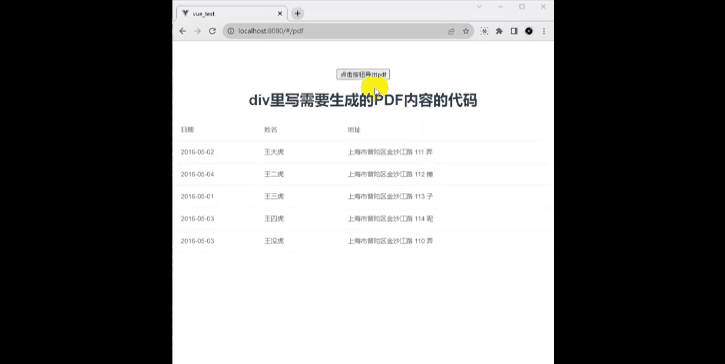目录
- 前言
- 1,创建Vue组件:
- 2,在父组件中使用弹窗组件:
- 3,效果展示和总结:
- 附:vue实现抽屉弹窗效果
前言
弹窗效果是在Web开发中经常用到的一种交互效果,它可以在用户点击某个按钮或者触发某个事件时显示一个悬浮框,提供用户与页面进行交互的机会。Vue作为一种流行的JavaScript框架,提供了丰富的工具和方法,可以方便地实现弹窗效果。本文将介绍如何使用Vue实现弹窗效果,并提供具体的代码示例。
1,创建Vue组件:
首先,我们需要创建一个Vue组件来实现弹窗效果。可以新建一个名为Popup.vue的文件,代码如下:
<template>
<div v-if=\”visible\” class=\”popup\”>
<!– 弹窗的内容 –>
<div class=\”popup-content\”>
{{ content }}
</div>
<!– 关闭按钮 –>
<button class=\”close-button\” @click=\”closePopup\”>关闭</button>
</div>
</template>
<script>
export default {
props: {
visible: {
type: Boolean,
default: false
},
content: {
type: String,
default: \’\’
}
},
methods: {
closePopup() {
this.$emit(\’close\’);
}
}
}
</script>
<style scoped>
.popup {
position: fixed;
top: 0;
left: 0;
width: 100%;
height: 100%;
background: rgba(0, 0, 0, 0.5);
display: flex;
justify-content: center;
align-items: center;
}
.popup-content {
background: #fff;
padding: 20px;
border-radius: 5px;
}
.close-button {
margin-top: 10px;
}
</style>
在这个组件中,我们使用了v-if指令来控制弹窗的显示和隐藏。visible属性用于判断弹窗是否显示,content属性用于设置弹窗的内容。点击关闭按钮时,会触发closePopup方法,并通过$emit方法来触发一个名为close的自定义事件。
2,在父组件中使用弹窗组件:
在父组件中,我们可以使用弹窗组件来实现具体的弹窗效果。假设我们有一个名为App.vue的父组件,代码如下:
<template>
<div>
<button @click=\”showPopup\”>显示弹窗</button>
<Popup :visible=\”popupVisible\” :content=\”popupContent\” @close=\”closePopup\” />
</div>
</template>
<script>
import Popup from \’./Popup.vue\’;
export default {
components: {
Popup
},
data() {
return {
popupVisible: false,
popupContent: \’这是一个弹窗\’
}
},
methods: {
showPopup() {
this.popupVisible = true;
},
closePopup() {
this.popupVisible = false;
}
}
}
</script>
在这个父组件中,我们引入了之前创建的弹窗组件。通过按钮的点击事件,我们可以控制popupVisible属性来显示或隐藏弹窗。点击弹窗的关闭按钮时,会触发closePopup方法来关闭弹窗。
3,效果展示和总结:
在浏览器中运行这个Vue应用,当点击"显示弹窗"按钮时,弹窗会出现,显示"这是一个弹窗"的内容。点击弹窗的关闭按钮时,弹窗会隐藏。
本文介绍了如何使用Vue实现弹窗效果,并提供了具体的代码示例。通过编写弹窗组件和在父组件中使用弹窗组件,我们可以方便地实现网页中的弹窗交互效果。希望本文能对你使用Vue实现弹窗效果有所帮助。
附:vue实现抽屉弹窗效果
<template>
<div>
<div :class=\'{\”itemCount\”:true,\”leftT\”:!leftShow,\”left\”:leftShow}\’>//这种写法是动态获取样式
<div style=\”font-size:60px;\”>表格数据</div>
<div>//下面就是弹框内的样式。按自己需要放样式(我这里拿表格举例吧)
<el-table :data=\”tableData\”
style=\”width: 100%\”>
<el-table-column prop=\”date\”
label=\”日期\”
width=\”150\”>
</el-table-column>
<el-table-column label=\”配送信息\”>
<el-table-column prop=\”name\”
label=\”姓名\”
width=\”120\”>
</el-table-column>
<el-table-column label=\”地址\”>
<el-table-column prop=\”province\”
label=\”省份\”
width=\”120\”>
</el-table-column>
<el-table-column prop=\”city\”
label=\”市区\”
width=\”120\”>
</el-table-column>
<el-table-column prop=\”address\”
label=\”地址\”
width=\”300\”>
</el-table-column>
<el-table-column prop=\”zip\”
label=\”邮编\”
width=\”120\”>
</el-table-column>
</el-table-column>
</el-table-column>
</el-table>
</div>
</div>
</div>
</template>
export default {
data(){
leftShow:false
}
}
<script>
</script>
<style lang=\’less\’ scoped> //下面是设置的样式。就可以实现了。
.itemCount {
position: absolute;
top: 30%;
background: yellowgreen;
height:600px;
padding: 10px;
width:1000px;
z-index: 2
}
.left {
left:0;
transition: left 0.5s;
}
.leftT {
left:-1200px;
transition: left 0.5s;
</style>
到此这篇关于使用Vue实现弹窗效果的文章就介绍到这了,更多相关Vue弹窗效果实现内容请搜索悠久资源网以前的文章或继续浏览下面的相关文章希望大家以后多多支持悠久资源网!
您可能感兴趣的文章:
- Vue3中多个弹窗同时出现的解决思路
- Vue组件解析之如何自定义弹窗组件ByDialog
- vue3+高德地图只展示指定市、区行政区域的地图以及遮罩反向镂空其他地区
- vue如何使用mapbox对当前行政区划进行反选遮罩
- vue 遮罩和ref的使用setup版和非setup版
- vue使用多级弹窗(Dialog)出现蒙版遮罩问题及解决