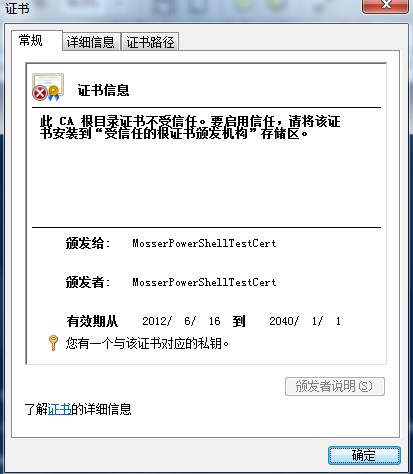Powershell 从 Windows7 时代开始内置于 Windows 系统当中,可以看作是微软对 cmd 的大升级,目前两者并存于 Windows 系统中。
首先强烈推荐一个 powershell 学习网站:
powershell在线教程
1. powershell 更加 “powerful”
微软起“powershell”这个名字虽然有吹牛逼的嫌疑(我以前也这样想),但从事实来看并非如此。powershell 的强大程度分分钟秒杀 Linux 上的 bash,更不要说饱受诟病的 cmd 了。(无意打广告)
2. powershell 全面支持面向对象
powershell 背后依靠的是一套完整的 .NET 编程体系,其脚本更容易编写且稳健性大大提升。反过来看 cmd,那些完全由各种命令堆砌而成的一条条指令简直就是“小打小闹”。
3. 从 cmd 迁移到 powershell 成本几乎为零
如果你对老朋友 cmd 充满情怀,无法舍弃,完全无妨!因为 powershell 可以看作 cmd 的超集,所有的常用命令诸如dir, cd, ipconfig等在 powershell 中都能直接使用。但背后的实现方式是完全不同的,powershell 基于完全的面向对象,它通过给函数和对象“起别名”的方式来支持这些旧的命令。
4. 诱人的管道操作
管道操作的灵感来自 Linux 的 shell,但由于 powershell 将一切都包装成为对象,而不是直接处理字符串,因此其管道操作的灵活程度远在 Linux 的 shell 之上。
例如:
PS C:\\Users\\Haley> ls | sort -Descending Name | Format-Table Name,Mode
Name Mode
—- —-
VirtualBox VMs d—–
Videos d-r—
Searches d-r—
Saved Games d-r—
Pictures d-r—
OneDrive d-r—
Music d-r—
Links d-r—
这条命令列出当前路径下的所有文件,按照名称降序排序,并以表格的形式输出,且只显示Name和Mode两个字段。
5. 绝对完备的帮助文档
任何函数与对象都能够通过help *命令来查看其帮助文档(准确来说应该是Get-Help函数,这是更加“面向对象”化的命名方式,而help是它的别名),如果看不明白,加上-examples参数会有应用实例,如果仍看不明白,加上-online参数会打开完整的在线帮助文档,不得不佩服,微软的一条龙服务做的很到位。
例如,关于ls的帮助文档如下:
PS C:\\Users\\Haley> help ls
名称
Get-ChildItem
摘要
Gets the items and child items in one or more specified locations.
语法
Get-ChildItem [[-Filter] <String>] [-Attributes {ReadOnly | Hidden | System | Directory | Archive | Device | Normal
| Temporary | SparseFile | ReparsePoint | Compressed | Offline | NotContentIndexed | Encrypted | IntegrityStream |
NoScrubData}] [-Depth <UInt32>] [-Directory] [-Exclude <String[]>] [-File] [-Force] [-Hidden] [-Include <String[]>
] -LiteralPath <String[]> [-Name] [-ReadOnly] [-Recurse] [-System] [-UseTransaction] [<CommonParameters>]
Get-ChildItem [[-Path] <String[]>] [[-Filter] <String>] [-Attributes {ReadOnly | Hidden | System | Directory | Arch
ive | Device | Normal | Temporary | SparseFile | ReparsePoint | Compressed | Offline | NotContentIndexed | Encrypte
d | IntegrityStream | NoScrubData}] [-Depth <UInt32>] [-Directory] [-Exclude <String[]>] [-File] [-Force] [-Hidden]
[-Include <String[]>] [-Name] [-ReadOnly] [-Recurse] [-System] [-UseTransaction] [<CommonParameters>]
说明
The Get-ChildItem cmdlet gets the items in one or more specified locations. If the item is a container, it gets the
items inside the container, known as child items. You can use the Recurse parameter to get items in all child cont
ainers.
A location can be a file system location, such as a directory, or a location exposed by a different Windows PowerSh
ell provider, such as a registry hive or a certificate store.
相关链接
Online Version: http://go.microsoft.com/fwlink/?LinkId=821580
Get-Item
Get-Location
Get-Process
Get-PSProvider
备注
若要查看示例,请键入: \”get-help Get-ChildItem -examples\”.
有关详细信息,请键入: \”get-help Get-ChildItem -detailed\”.
若要获取技术信息,请键入: \”get-help Get-ChildItem -full\”.
有关在线帮助,请键入: \”get-help Get-ChildItem -online\”
6. 支持基本的数学运算和数组操作(加减乘除模),打开就能当计算器用
PS C:\\Users\\Haley> 1 + 1
2
PS C:\\Users\\Haley> 3 * 5
15
PS C:\\Users\\Haley> 0xab
171
PS C:\\Users\\Haley> 1kb
1024
PS C:\\Users\\Haley> 1mb / 1kb
1024
7. 良好的脚本编程体验
powershell 脚本的语法与高级编程语言非常相近,例如其分支语句if(…){} else{}、循环语句for(…){}与 C 语言别无二致,因而大大提高了编程体验。
8. 拥有丰富的字符串操作对象和函数,全面支持正则表达式
字符串处理是 shell 脚本的主要任务,正则表达式的重要性也无需多说。
9. 支持重定向,读写文件易如反掌
powershell 原生支持将结果导出到html, csv, xml等文件,也可以通过重定向从文件中读取内容。
例如:
PS C:\\Users\\Haley> ls | Select-Object Mode,Name | Export-Csv ~/desktop/test.csv
这样就把当前目录下的所有 文件名-读写权限 保存到了一个 csv 文件中。
10. 支持 Debug
虽然这个功能很少用到,但支持 debug 是走向完备编程语言不可或缺的一项功能。
您可能感兴趣的文章:
- 浅谈CMD和win powershell的区别
- PowerShell中运行CMD命令的技巧总结(解决名称冲突和特殊字符等问题)
- 在cmd中直接运行PowerShell脚本文件的方法
- PowerShell入门教程之Cmd命令与PowerShell命令相互调用的方法
- PowerShell入门教程之PowerShell和Cmd命令行的关系?
- powershell与cmd的异同汇总