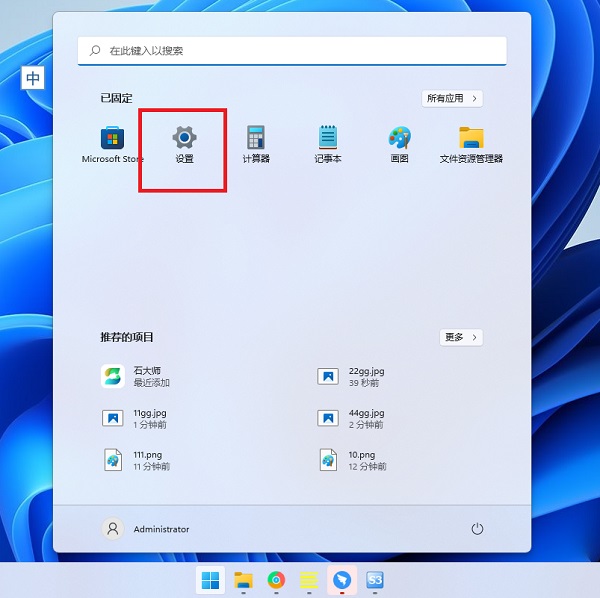TranslucentTB可以帮助用户们将自己的任务栏设置成透明,可也有不少的用户们不想要这个设置了,那么win11怎么卸载translucentTB?用户们可以直接的打开应用下的应用和功能,然后来进行卸载就可以了。下面就让本站来为用户们来仔细的介绍一下一招教你轻松卸载TranslucentTB吧。
win11卸载TranslucentTB方法
1、首先按下键盘“Win+i”打开设置面板,然后在其中选择“应用”。
2、进入后在左边栏中进入“应用和功能”。
3、如果找不到这款软件,可以直接在应用和功能下方搜索“translucenttb”。
4、搜索到我们的软件后,选中它,然后点击右下角“卸载”。
5、接着会弹出应用卸载提示框,再点击“卸载”就可以将translucenttb卸载了。