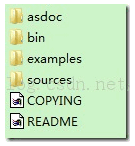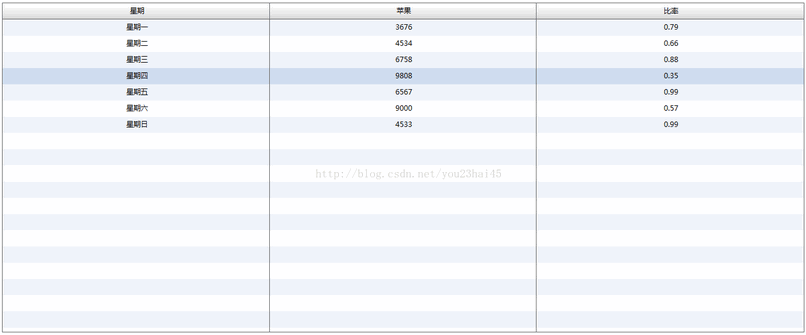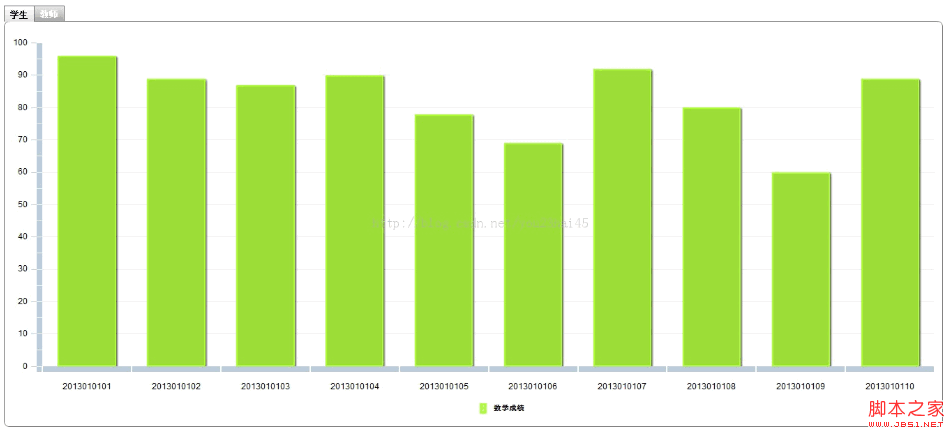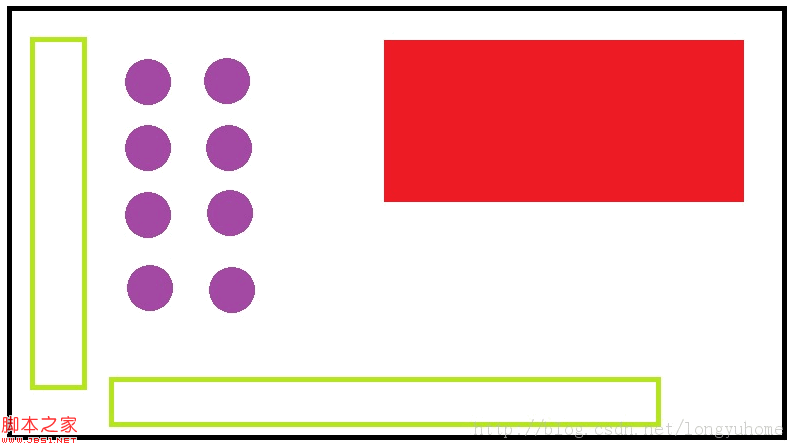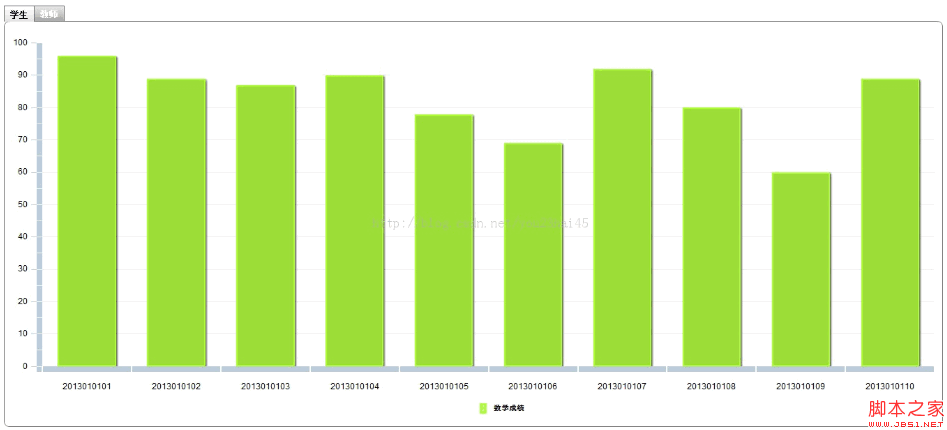1、页面切换 复制代码 代码如下: <?xml version=\”1.0\” encoding=\”utf-8\”?> <s:Application xmlns:fx=\”http://ns.adobe.com/mxml/2009\” xmlns:s=\”library://ns.adobe.com/flex/spark\” xmlns:mx=\”library://ns.adobe.com/flex/mx\” width=\”100%\” height=\”100%\”> <s:layout> <s:BasicLayout/> </s:layout> <fx:Declarations> <!– 将非可视元素(例如服务、值对象)放在此处 –> </fx:Declarations> <fx:Script> <![CDATA[ import mx.collections.ArrayCollection; /** * 图的数据源绑定 */ [Bindable] private var chartArray:ArrayCollection = new ArrayCollection([ {week:\”星期一\”,apple:\”451245\”,orange:\”894544\”,peach:\”451245\”}, {week:\”星期二\”,apple:\”985444\”,orange:\”745445\”,peach:\”989565\”}, {week:\”星期三\”,apple:\”124544\”,orange:\”323565\”,peach:\”323121\”}, {week:\”星期四\”,apple:\”895645\”,orange:\”201212\”,peach:\”542121\”}, {week:\”星期五\”,apple:\”325645\”,orange:\”564545\”,peach:\”656454\”}, {week:\”星期六\”,apple:\”564512\”,orange:\”784545\”,peach:\”845455\”}, {week:\”星期日\”,apple:\”784545\”,orange:\”656232\”,peach:\”124545\”} ]); /** * RadioButton 点击事件 */ protected function clickHandler(event:Event):void { if(radio_column.enabled) { column.height = 450; line.height = 0; } else if(radio_line.enabled) { column.height = 0; line.height = 450; } } ]]> </fx:Script> <mx:VBox id=\”vbox\” width=\”100%\” height=\”100%\”> <mx:VBox id=\”column_chart\” width=\”100%\” height=\”80%\” paddingLeft=\”10\” paddingRight=\”10\” paddingTop=\”10\”> <mx:ColumnChart id=\”column\” showDataTips=\”true\” dataProvider=\”{chartArray}\” width=\”100%\” height=\”450\”> <mx:horizontalAxis> <mx:CategoryAxis categoryField=\”week\” displayName=\”星期\”/> </mx:horizontalAxis> <mx:series> <mx:ColumnSeries displayName=\”苹果\” xField=\”week\” yField=\”apple\”/> <mx:ColumnSeries displayName=\”橘子\” xField=\”week\” yField=\”orange\”/> <mx:ColumnSeries displayName=\”桃子\” xField=\”week\” yField=\”peach\”/> </mx:series> </mx:ColumnChart> <mx:Legend dataProvider=\”{column}\”/> </mx:VBox> <mx:VBox id=\”line_chart\” width=\”100%\” height=\”0\” paddingLeft=\”10\” paddingRight=\”10\” paddingTop=\”10\”> <mx:LineChart id=\”line\” showDataTips=\”true\” dataProvider=\”{chartArray}\” width=\”100%\” height=\”100%\”> <mx:horizontalAxis> <mx:CategoryAxis categoryField=\”week\” displayName=\”星期\”/> </mx:horizontalAxis> <mx:series> <mx:LineSeries displayName=\”苹果\” xField=\”week\” yField=\”apple\”/> <mx:LineSeries displayName=\”橘子\” xField=\”week\” yField=\”orange\”/> <mx:LineSeries displayName=\”桃子\” xField=\”week\” yField=\”peach\”/> </mx:series> </mx:LineChart> <mx:Legend dataProvider=\”{line}\”/> </mx:VBox> <mx:HBox width=\”100%\” height=\”30\”> <mx:RadioButton id=\”radio_column\” name=\”chart\” label=\”柱形图\” click=\”clickHandler(event)\”/> <mx:RadioButton id=\”radio_line\” name=\”chart\” label=\”折线图\” change=\”clickHandler(event)\”/> </mx:HBox> </mx:VBox> </s:Application> 2、页面结果 
您可能感兴趣的文章:
- 原生js与jQuery实现简单的tab切换特效对比
- jQuery插件zepto.js简单实现tab切换
- JS+DIV实现鼠标划过切换层效果的方法
- js实现使用鼠标拖拽切换图片的方法
- js实现支持手机滑动切换的轮播图片效果实例
- js实现简单的可切换选项卡效果
- JS+CSS实现自动改变切换方向图片幻灯切换效果的方法
- js实现横向百叶窗效果网页切换动画效果的方法
- JS实现点击颜色块切换指定区域背景颜色的方法
- js实现表单Radio切换效果的方法