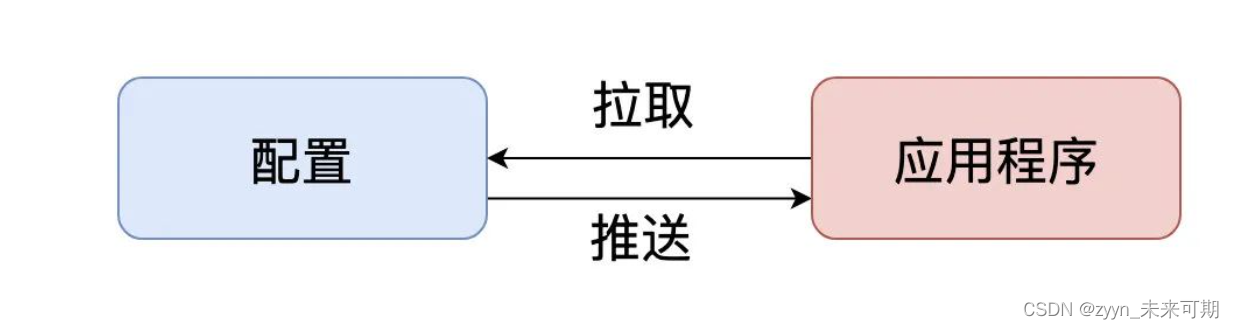上一节我们讲到了怎么在本地安装Docker Desktop,安装完了之后我们需要在docker上面部署一些自己需要的东西,比如MySQL,Redis还有我们本节介绍的RocketMQ,由于MySQL和Redis的安装非常的简单,我们就直接跳过了。
RocketMQ需要安装三个组件,这三个组件又需要能够互相通信连接的,考虑到分开部署进行配置连接信息比较麻烦(有很多博客都是说怎么一个个的搭建),这里我们采用docker-compose进行配置部署,简单方便的直接搞定。
第一步:我们在自己电脑的任意盘创建docker-compose.yml配置文件。
如图所示我直接放在了D盘下面,看我的目录大家也知道还需要建立三个空文件夹conf、logs、store。
docker-compose.yml 文件内容如下:
version: \’3.5\’
services:
rmqnamesrv:
image: foxiswho/rocketmq:server
container_name: rmqnamesrv
ports:
– 9876:9876
volumes:
– ./logs:/opt/logs
– ./store:/opt/store
networks:
rmq:
aliases:
– rmqnamesrv
rmqbroker:
image: foxiswho/rocketmq:broker
container_name: rmqbroker
ports:
– 10909:10909
– 10911:10911
volumes:
– ./logs:/opt/logs
– ./store:/opt/store
– ./conf/broker.conf:/etc/rocketmq/broker.conf
environment:
NAMESRV_ADDR: \”rmqnamesrv:9876\”
JAVA_OPTS: \” -Duser.home=/opt\”
JAVA_OPT_EXT: \”-server -Xms128m -Xmx128m -Xmn128m\”
command: mqbroker -c /etc/rocketmq/broker.conf
depends_on:
– rmqnamesrv
networks:
rmq:
aliases:
– rmqbroker
rmqconsole:
image: styletang/rocketmq-console-ng
container_name: rmqconsole
ports:
– 8090:8080 ## 可以自己修改端口号,我这里改成不常用的8090
environment:
JAVA_OPTS: \”-Drocketmq.namesrv.addr=rmqnamesrv:9876 -Dcom.rocketmq.sendMessageWithVIPChannel=false\”
depends_on:
– rmqnamesrv
networks:
rmq:
aliases:
– rmqconsole
networks:
rmq:
name: rmq
driver: bridge
第二步:编写broker.conf配置文件里面的内容,该配置文件在conf文件夹下
# Licensed to the Apache Software Foundation (ASF) under one or more
# contributor license agreements. See the NOTICE file distributed with
# this work for additional information regarding copyright ownership.
# The ASF licenses this file to You under the Apache License, Version 2.0
# (the \”License\”); you may not use this file except in compliance with
# the License. You may obtain a copy of the License at
#
# http://www.apache.org/licenses/LICENSE-2.0
#
# Unless required by applicable law or agreed to in writing, software
# distributed under the License is distributed on an \”AS IS\” BASIS,
# WITHOUT WARRANTIES OR CONDITIONS OF ANY KIND, either express or implied.
# See the License for the specific language governing permissions and
# limitations under the License.
# 所属集群名字
brokerClusterName=DefaultCluster
# broker 名字,注意此处不同的配置文件填写的不一样,如果在 broker-a.properties 使用: broker-a,
# 在 broker-b.properties 使用: broker-b
brokerName=broker-a
# 0 表示 Master,> 0 表示 Slave
brokerId=0
# nameServer地址,分号分割
# namesrvAddr=rocketmq-nameserver1:9876;rocketmq-nameserver2:9876
# 启动IP,如果 docker 报 com.alibaba.rocketmq.remoting.exception.RemotingConnectException: connect to <192.168.0.120:10909> failed
# 解决方式1 加上一句 producer.setVipChannelEnabled(false);,解决方式2 brokerIP1 设置宿主机IP,不要使用docker 内部IP
brokerIP1=www.xiong.com
# 在发送消息时,自动创建服务器不存在的topic,默认创建的队列数
defaultTopicQueueNums=4
# 是否允许 Broker 自动创建 Topic,建议线下开启,线上关闭 !!!这里仔细看是 false,false,false
autoCreateTopicEnable=true
# 是否允许 Broker 自动创建订阅组,建议线下开启,线上关闭
autoCreateSubscriptionGroup=true
# Broker 对外服务的监听端口
listenPort=10911
# 删除文件时间点,默认凌晨4点
deleteWhen=04
# 文件保留时间,默认48小时
fileReservedTime=120
# commitLog 每个文件的大小默认1G
mapedFileSizeCommitLog=1073741824
# ConsumeQueue 每个文件默认存 30W 条,根据业务情况调整
mapedFileSizeConsumeQueue=300000
# destroyMapedFileIntervalForcibly=120000
# redeleteHangedFileInterval=120000
# 检测物理文件磁盘空间
diskMaxUsedSpaceRatio=88
# 存储路径
# storePathRootDir=/home/ztztdata/rocketmq-all-4.1.0-incubating/store
# commitLog 存储路径
# storePathCommitLog=/home/ztztdata/rocketmq-all-4.1.0-incubating/store/commitlog
# 消费队列存储
# storePathConsumeQueue=/home/ztztdata/rocketmq-all-4.1.0-incubating/store/consumequeue
# 消息索引存储路径
# storePathIndex=/home/ztztdata/rocketmq-all-4.1.0-incubating/store/index
# checkpoint 文件存储路径
# storeCheckpoint=/home/ztztdata/rocketmq-all-4.1.0-incubating/store/checkpoint
# abort 文件存储路径
# abortFile=/home/ztztdata/rocketmq-all-4.1.0-incubating/store/abort
# 限制的消息大小
maxMessageSize=65536
# flushCommitLogLeastPages=4
# flushConsumeQueueLeastPages=2
# flushCommitLogThoroughInterval=10000
# flushConsumeQueueThoroughInterval=60000
# Broker 的角色
# – ASYNC_MASTER 异步复制Master
# – SYNC_MASTER 同步双写Master
# – SLAVE
brokerRole=ASYNC_MASTER
# 刷盘方式
# – ASYNC_FLUSH 异步刷盘
# – SYNC_FLUSH 同步刷盘
flushDiskType=ASYNC_FLUSH
# 发消息线程池数量
# sendMessageThreadPoolNums=128
# 拉消息线程池数量
# pullMessageThreadPoolNums=128
在这个配置文件中我们需要修改 brokerIP1=www.xiong.com我们将其更改为我们本机的ip,可以利用ipconfig进行查看。
在这里我修改了本地的hosts映射,将IP映射到www.xiong.com,就可以直接使用域名访问了。
修改完以后我们直接在docker-compose.yml文件所在的位置输入命令docker-compose up即可启动。
再查看我们的Docker Desktop就会发现RocketMQ已经配置好了
在浏览器中输入http://www.xiong.com:8090/即可看到管理页面
到此这篇关于Docker Desktop搭建RocketMQ的图文步骤的文章就介绍到这了,更多相关Docker Desktop搭建RocketMQ内容请搜索悠久资源网以前的文章或继续浏览下面的相关文章希望大家以后多多支持悠久资源网!