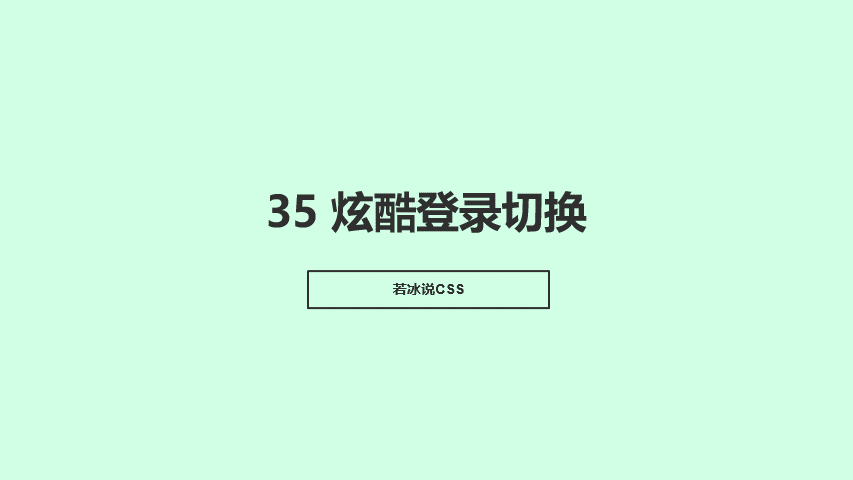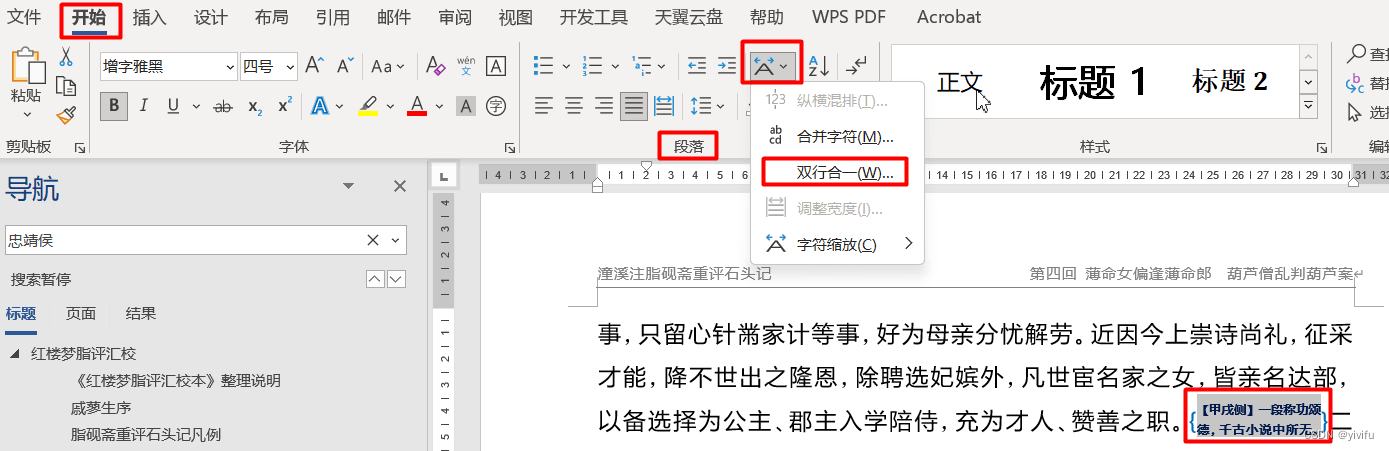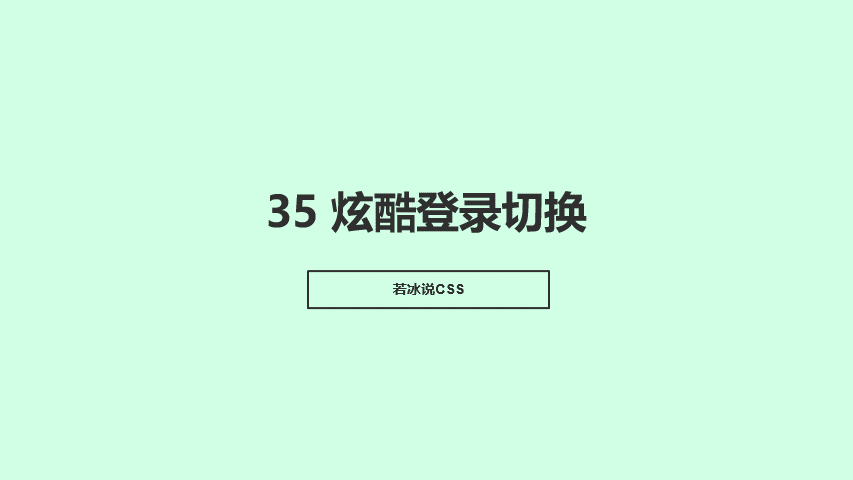效果演示
实现了一个登录注册页面的切换效果,当用户点击登录或注册按钮时,会出现一个叠加层,其中包含一个表单,用户可以在表单中输入用户名和密码,然后点击提交按钮进行登录或注册。当用户点击返回按钮时,会将叠加层隐藏,并将登录或注册表单显示在主体区域。这个效果可以提高用户体验,让用户更加方便地登录或注册。
Code
<div class=\”container\”>
<!– 注册 –>
<div class=\”container-form container-signup\”>
<form action=\”#\” class=\”form\” id=\”form1\”>
<h2 class=\”form-title\”>注册账号</h2>
<input type=\”text\” placeholder=\”User\” class=\”input\” />
<input type=\”email\” placeholder=\”Email\” class=\”input\” />
<input type=\”password\” placeholder=\”Password\” class=\”input\” />
<button type=\”button\” class=\”btn\”>点击注册</button>
</form>
</div>
<!– 登录 –>
<div class=\”container-form container-signin\”>
<form action=\”#\” class=\”form\” id=\”form2\”>
<h2 class=\”form-title\”>欢迎登录</h2>
<input type=\”email\” placeholder=\”Email\” class=\”input\” />
<input type=\”password\” placeholder=\”Password\” class=\”input\” />
<a href=\”#\” class=\”link\”>忘记密码?</a>
<button type=\”button\” class=\”btn\”>登录</button>
</form>
</div>
<!– 叠加层部分 –>
<div class=\”container-overlay\”>
<div class=\”overlay\”>
<div class=\”overlay-panel overlay-left\”>
<button class=\”btn\” id=\”signIn\”>
已有账号,直接登录
</button>
</div>
<div class=\”overlay-panel overlay-right\”>
<button class=\”btn\” id=\”signUp\”>
没有账号,点击注册
</button>
</div>
</div>
</div>
</div>
body {
height: 100vh;
background: #e7e7e7 url(\”./img/background.jpg\”) center no-repeat fixed;
background-size: cover;
backdrop-filter: blur(5px);
display: flex;
justify-content: center;
align-items: center;
}
/* 主体 div 样式 */
.container {
background-color: #e7e7e7;
border-radius: 0.7rem;
box-shadow: 0 0.9rem 1.7rem rgba(0, 0, 0, 0.25),
0 0.7rem 0.7rem rgba(0, 0, 0, 0.22);
height: 420px;
max-width: 750px;
overflow: hidden;
position: relative;
width: 100%;
}
/* 登录、注册框部分 */
.container-form {
height: 100%;
position: absolute;
top: 0;
transition: all 0.6s ease-in-out;
}
/* 登录框 – 默认层级高 */
.container-signin {
left: 0;
width: 50%;
z-index: 2;
}
/* 注册框 – 默认层级低 – 透明度 0 */
.container-signup {
left: 0;
opacity: 0;
width: 50%;
z-index: 1;
}
/* 表单样式 */
.form {
background-color: #e7e7e7;
display: flex;
align-items: center;
justify-content: center;
flex-direction: column;
padding: 0 3rem;
height: 100%;
text-align: center;
}
.form-title {
font-weight: 300;
margin: 0;
margin-bottom: 1.25rem;
}
.link {
color: #333;
font-size: 0.9rem;
margin: 1.5rem 0;
text-decoration: none;
}
.input {
width: 100%;
background-color: #fff;
padding: 0.9rem 0.9rem;
margin: 0.5rem 0;
border: none;
outline: none;
}
.btn {
background-color: #f25d8e;
box-shadow: 0 4px 4px rgba(255, 112, 159, .3);
border-radius: 5px;
color: #e7e7e7;
border: none;
cursor: pointer;
font-size: 0.8rem;
font-weight: bold;
letter-spacing: 0.1rem;
padding: 0.9rem 4rem;
text-transform: uppercase;
transition: transform 80ms ease-in;
}
.form>.btn {
margin-top: 1.5rem;
}
.btn:active {
transform: scale(0.95);
}
/* ———- 叠加部分样式 ————- */
.container-overlay {
height: 100%;
left: 50%;
overflow: hidden;
position: absolute;
top: 0;
transition: transform 0.6s ease-in-out;
width: 50%;
z-index: 100;
}
.overlay {
width: 200%;
height: 100%;
position: relative;
left: -100%;
background: url(\”./img/background.jpg\”) no-repeat center fixed;
background-size: cover;
transition: transform 0.6s ease-in-out;
transform: translateX(0);
}
.overlay-panel {
height: 100%;
width: 50%;
position: absolute;
top: 0;
display: flex;
justify-content: center;
align-items: center;
flex-direction: column;
transform: translateX(0);
transition: transform 0.6s ease-in-out;
}
.overlay-left {
transform: translateX(-20%);
}
.overlay-right {
right: 0;
transform: translateX(0);
}
/* 设计激活时叠加层的位置 */
.panel-active .overlay-left {
transform: translateX(0);
}
.panel-active .container-overlay {
transform: translateX(-100%);
}
.panel-active .overlay {
transform: translateX(50%);
}
/* 设置激活时,登录注册层的位置和透明度 */
.panel-active .container-signin {
transform: translateX(100%);
}
.panel-active .container-signup {
opacity: 1;
z-index: 5;
transform: translateX(100%);
}
实现思路拆分
body {
height: 100vh; /* 定义页面高度为视口高度 */
background: #e7e7e7 url(\”./img/background.jpg\”) center no-repeat fixed; /* 定义页面背景为灰色,并添加背景图片 */
background-size: cover; /* 定义背景图片大小为覆盖整个页面 */
backdrop-filter: blur(5px); /* 定义背景模糊效果 */
display: flex; /* 定义页面为弹性盒子 */
justify-content: center; /* 定义主轴对齐方式为居中 */
align-items: center; /* 定义交叉轴对齐方式为居中 */
}
这段代码定义了页面的整体样式,包括高度、背景、边框、阴影等。其中,height: 100vh;表示页面高度为视口高度,background: #e7e7e7 url("./img/background.jpg") center no-repeat fixed;表示页面背景为灰色,并添加背景图片,background-size: cover;表示背景图片大小为覆盖整个页面,backdrop-filter: blur(5px);表示背景模糊效果。
.container-form {
height: 100%; /* 定义容器高度为100% */
position: absolute; /* 定义容器为绝对定位 */
top: 0; /* 定义容器距离顶部为0 */
transition: all 0.6s ease-in-out; /* 定义过渡效果 */
}
.container-signin {
left: 0; /* 定义登录框距离左侧为0 */
width: 50%; /* 定义登录框宽度为50% */
z-index: 2; /* 定义登录框层级为2 */
}
.container-signup {
left: 0; /* 定义注册框距离左侧为0 */
opacity: 0; /* 定义注册框透明度为0 */
width: 50%; /* 定义注册框宽度为50% */
z-index: 1; /* 定义注册框层级为1 */
}
这段代码定义了登录、注册框的样式,包括位置、透明度、层级等。其中,height: 100%;表示容器高度为100%,position: absolute;表示容器为绝对定位,top: 0;表示容器距离顶部为0,transition: all 0.6s ease-in-out;表示过渡效果。
.form {
background-color: #e7e7e7; /* 定义表单背景为灰色 */
display: flex; /* 定义表单为弹性盒子 */
align-items: center; /* 定义交叉轴对齐方式为居中 */
justify-content: center; /* 定义主轴对齐方式为居中 */
flex-direction: column; /* 定义主轴方向为垂直方向 */
padding: 0 3rem; /* 定义表单内边距为左右各3rem */
height: 100%; /* 定义表单高度为100% */
text-align: center; /* 定义表单文本对齐方式为居中 */
}
.form-title {
font-weight: 300; /* 定义标题字体粗细为300 */
margin: 0; /* 定义标题外边距为0 */
margin-bottom: 1.25rem; /* 定义标题下边距为1.25rem */ }
.link { color: #333; /* 定义链接颜色为黑色 / font-size: 0.9rem; / 定义链接字体大小为0.9rem / margin: 1.5rem 0; / 定义链接外边距为上下各1.5rem,左右各0 / text-decoration: none; / 定义链接去除下划线 */ }
.input { width: 100%; /* 定义输入框宽度为100% / background-color: #fff; / 定义输入框背景为白色 / padding: 0.9rem 0.9rem; / 定义输入框内边距为上下各0.9rem,左右各0.9rem / margin: 0.5rem 0; / 定义输入框外边距为上下各0.5rem,左右各0 / border: none; / 定义输入框无边框 / outline: none; / 定义输入框无轮廓线 */ }
.btn { background-color: #f25d8e; /* 定义按钮背景为粉红色 / box-shadow: 0 4px 4px rgba(255, 112, 159,.3); / 定义按钮阴影效果 / border-radius: 5px; / 定义按钮圆角半径为5px / color: #e7e7e7; / 定义按钮文本颜色为白色 / border: none; / 定义按钮无边框 / cursor: pointer; / 定义按钮为指针类型 / font-size: 0.8rem; / 定义按钮字体大小为0.8rem / font-weight: bold; / 定义按钮字体粗细为bold / letter-spacing: 0.1rem; / 定义按钮字母间距为0.1rem / padding: 0.9rem 4rem; / 定义按钮内边距为上下各0.9rem,左右各4rem / text-transform: uppercase; / 定义按钮文本为大写字母 / transition: transform 80ms ease-in; / 定义按钮过渡效果 */ }
.form>.btn { margin-top: 1.5rem; /* 定义按钮上边距为1.5rem */ }
.btn:active { transform: scale(0.95); /* 定义按钮激活时缩放效果 */}
这段代码定义了登录和注册表单的样式,包括背景、字体、输入框、按钮等。其中,background-color: #e7e7e7;表示表单背景为灰色,display: flex;表示表单为弹性盒子,align-items: center;表示交叉轴对齐方式为居中,justify-content: center;表示主轴对齐方式为居中,flex-direction: column;表示主轴方向为垂直方向,padding: 0 3rem;表示表单内边距为左右各3rem,height: 100%;表示表单高度为100%,text-align: center;表示表单文本对齐方式为居中。
.container-overlay {
height: 100%;
/* 定义容器高度为100% / left: 50%; / 定义容器距离左侧为50% / overflow: hidden; / 定义容器溢出部分隐藏 / position: absolute; / 定义容器为绝对定位 / top: 0; / 定义容器距离顶部为0 / transition: transform 0.6s ease-in-out; / 定义过渡效果 / width: 50%; / 定义容器宽度为50% / z-index: 100; / 定义容器层级为100 */
}
.overlay {
width: 200%;
/* 定义叠加层宽度为200% / height: 100%; / 定义叠加层高度为100% / position: relative; / 定义叠加层为相对定位 / left: -100%; / 定义叠加层距离左侧为-100% / background: url(\”./img/background.jpg\”) no-repeat center fixed; / 定义叠加层背景为背景图片,并居中对齐 / background-size: cover; / 定义叠加层背景大小为覆盖整个页面 / transition: transform 0.6s ease-in-out; / 定义过渡效果 / transform: translateX(0); / 定义叠加层初始位置为0 */
}
.overlay-panel {
height: 100%;
/* 定义叠加层面板高度为100% / width: 50%; / 定义叠加层面板宽度为50% / position: absolute; / 定义叠加层面板为绝对定位 / top: 0; / 定义叠加层面板距离顶部为0 / display: flex; / 定义叠加层面板为弹性盒子 / justify-content: center; / 定义主轴对齐方式为居中 / align-items: center; / 定义交叉轴对齐方式为居中 / flex-direction: column; / 定义主轴方向为垂直方向 / transform: translateX(0); / 定义叠加层面板初始位置为0 / transition: transform 0.6s ease-in-out; / 定义过渡效果 */
}
.overlay-left {
transform: translateX(-20%);
/* 定义左侧叠加层面板位置为向左移动20% */
}
.overlay-right {
right: 0;
/* 定义右侧叠加层面板距离右侧为0 / transform: translateX(0); / 定义右侧叠加层面板位置为0 */
}
/* 设计激活时叠加层的位置 / .panel-active.overlay-left { transform: translateX(0); / 定义左侧叠加层面板位置为0 */
}
.panel-active.container-overlay {
transform: translateX(-100%);
/* 定义容器距离左侧为-100% */
}
.panel-active.overlay {
transform: translateX(50%);
/* 定义叠加层位置为向右移动50% */
}
/* 设置激活时,登录注册层的位置和透明度 / .panel-active.container-signin { transform: translateX(100%); / 定义登录层位置为向右移动100% */
}
.panel-active.container-signup {
opacity: 1;
/* 定义注册层透明度为1 / z-index: 5; / 定义注册层层级为5 / transform: translateX(100%); / 定义注册层位置为向右移动100% */
}
这段代码定义了登录和注册页面的叠加层的样式,包括位置、大小、透明度、层级等。其中,height: 100%; 表示容器高度为100%,left: 50%; 表示容器距离左侧为50%,overflow: hidden; 表示容器溢出部分隐藏,position: absolute; 表示容器为绝对定位,top: 0; 表示容器距离顶部为0,transition: transform 0.6s ease-in-out; 表示过渡效果,width: 50%; 表示容器宽度为50%,z-index: 100; 表示容器层级为100。
居中对齐,background-size: cover; 表示叠加层背景大小为覆盖整个页面,transition: transform 0.6s ease-in-out; 表示过渡效果,transform: translateX(0); 表示叠加层初始位置为0。
叠加层面板的样式包括叠加层面板的高度、宽度、位置、显示方式、对齐方式、主轴方向、过渡效果、初始位置等。其中,height: 100%; 表示叠加层面板高度为100%,width: 50%; 表示叠加层面板宽度为50%,position: absolute; 表示叠加层面板为绝对定位,top: 0; 表示叠加层面板距离顶部为0,display: flex; 表示叠加层面板为弹性盒子,justify-content: center; 表示主轴对齐方式为居中,align-items: center; 表示交叉轴对齐方式为居中,flex-direction: column; 表示主轴方向为垂直方向,transform: translateX(0); 表示叠加层面板初始位置为0,transition: transform 0.6s ease-in-out; 表示过渡效果。
叠加层面板的左侧和右侧样式分别定义为 overlay-left 和 overlay-right,分别表示左侧和右侧叠加层面板的样式。其中,transform: translateX(-20%); 表示左侧叠加层面板位置为向左移动20%,right: 0; 表示右侧叠加层面板距离右侧为0,transform: translateX(0); 表示右侧叠加层面板位置为0。
当激活时,叠加层的位置和透明度会发生变化,包括左侧叠加层面板位置、容器距离左侧、叠加层位置、注册层透明度、注册层位置等。其中,.panel-active.overlay-left 表示当激活时,左侧叠加层面板位置为0,.panel-active.container-overlay 表示当激活时,容器距离左侧为-100%,.panel-active.overlay 表示当激活时,叠加层位置为向右移动50%,.panel-active.container-signin 表示当激活时,登录层位置为向右移动100%,.panel-active.container-signup 表示当激活时,注册层透明度为1,注册层层级为5,注册层位置为向右移动100%。
到此这篇关于HTML+CSS实现炫酷登录切换的文章就介绍到这了,更多相关HTML CSS登录切换内容请搜索悠久资源网以前的文章或继续浏览下面的相关文章,希望大家以后多多支持悠久资源网!