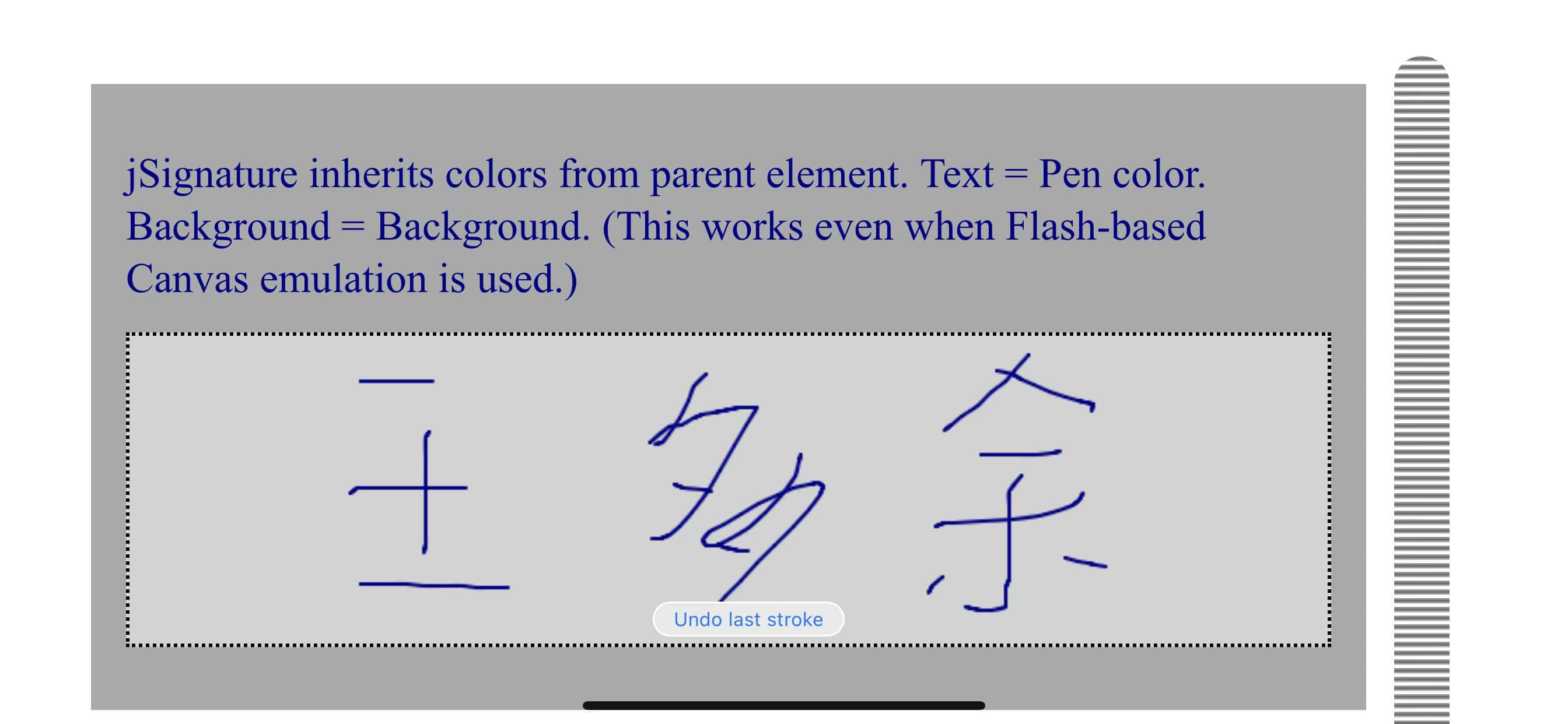一、技术栈
uniapp+vue3+javascript
二、实现的效果
全部代码可见:https://github.com/zzm319/study-summarize.git(分支为code-login)。
1、进入页面第一个输入框自动聚焦
2、输入后下一个输入框自动聚焦
3、点击输入区域自动聚焦到无值的第一个输入框(当前一个输入框无值时后一个输入框无法聚焦 )
4、可以复制粘贴填充也可以短信验证码一键登录
5、监听键盘的删除键(Backspace)删除输入的验证码
三、实现逻辑及代码
1、HTML部分:
利用循环渲染4个输入框,第一个输入框可输入最大长度无值时为4(为了复制和验证码填充赋值),有值时最大可输入长度为1。
<template>
<view class=\”content\”>
<view class=\”code-area\”>
<view class=\”propmt\”>已发送4位验证码至 +86 {{ phoneNum }}</view>
<view class=\”code-input\” @click=\”handleFocus\”>
<input v-for=\”(item, index) in inputbox\” type=\”number\” :key=\”index\” v-model=\”item.labelValue\”
class=\”input-code\” :maxlength=\”index === 0 && isMaxLength ? 4 : 1\” @input=\”onInput($event, index)\” />
</view>
</view>
</view>
</template>
2、javascript部分:
1)进入页面第一个输入框自动聚焦:
onMounted(() => {
// #ifdef H5
// 处理聚焦第一个输入框
document.querySelectorAll(\’.uni-input-input\’)[0].focus();
// #endif
})
2. 输入后下一个输入框自动聚焦,主要是给输入框监听输入事件,判断是否有值,有值就自动聚焦下一个输入框:
// 监听输入输入框 自动聚焦到下一个输入框
const onInput = (e, index) => {
// index < 3 ,如果是第4格,不触发光标移动至下一个输入框。
if (inputbox[index].labelValue && index < 3) {
nextTick(() => {
document.querySelectorAll(\’.uni-input-input\’)[index + 1].focus()
})
}
}
3)点击输入区域自动聚焦到无值的第一个输入框(当前一个输入框无值时后一个输入框无法聚焦 ),主要是给输入框区域判定一个点击事件,判断当前哪个输入框无值则聚焦:
// 点击输入区域 自动聚焦到空的输入框
const handleFocus = () => {
if (focusIndex.value === 4) {
document.querySelectorAll(\’.uni-input-input\’)[3].focus();
return;
}
document.querySelectorAll(\’.uni-input-input\’)[focusIndex.value].focus();
}
4)监听粘贴事件赋值给每个输入框,主要是利用给第一个输入框赋值后,然后给剩下的三个输入框重新赋值(短信验证码填充同理):
// 监听输入区域的粘贴事件
document.querySelector(\’.code-input\’).addEventListener(\’paste\’, (event) => {
const pasteText = (event.clipboardData || window.clipboardData).getData(\”text\”);
const arr = pasteText.split(\’\’).filter(item => /\\d/.test(Number(item)));
const newArr = arr.slice(0, 4).map(item => Number(item));
if (newArr.length) {
inputbox[0].labelValue = newArr.join(\’\’);
}
})
// 监听第一个输入框的值:为了处理粘贴和短信自动填充时赋值和聚焦
watch(() => inputbox[0].labelValue, (val) => {
if (val) {
// 处理输入的时候限制输入长度
isMaxLength.value = false;
}
nextTick(() => {
if (val && val.length >= 2) {
val.split(\’\’).forEach((element, index) => {
inputbox[index].labelValue = element;
});
}
setTimeout(() => {
// 加个定时器 避免粘贴两次
handleFocus();
})
})
})
注意的是,二次粘贴时需要先重置第一个输入框的最大可输入长度:
watch(() => inputCodeValue.value, async (val) => {
if (!val) {
// 处理四位输入框为空时再次复制粘贴
isMaxLength.value = true;
}
if (val.length === 4) {
// 四位输入框的值已填满 做登录等逻辑操作
console.log(\’to login\’)
}
})
5)监听键盘的删除键(Backspace)删除输入的验证码:
// 监听键盘上的删除按键(Backspace)
const handleListenDelete = (e) => {
if (e.keyCode === 8 && focusIndex.value > 0) {
inputbox[focusIndex.value – 1].labelValue = \’\’;
document.querySelectorAll(\’.uni-input-input\’)[focusIndex.value].focus();
}
}
onMounted(() => {
document.addEventListener(\’keydown\’, handleListenDelete)
})
3、完整javascript代码:
<script setup>
import { ref, reactive, watch, onBeforeUnmount, nextTick, onMounted, computed } from \’vue\’;
let inputbox = reactive(new Array(4).fill().map((item, index) => ({ id: index, labelValue: \’\’ })));
let phoneNum = ref(\’\’);
let isMaxLength = ref(true);
// 四位短信验证码
const inputCodeValue = computed(() => inputbox.reduce((pre, item) => pre + item.labelValue, \’\’))
// 验证码的长度
const focusIndex = computed(() => inputCodeValue.value.length)
// 监听键盘上的删除按键(Backspace)
const handleListenDelete = (e) => {
if (e.keyCode === 8 && focusIndex.value > 0) {
inputbox[focusIndex.value – 1].labelValue = \’\’;
document.querySelectorAll(\’.uni-input-input\’)[focusIndex.value].focus();
}
}
onMounted(() => {
// #ifdef H5
// 处理聚焦第一个输入框
document.querySelectorAll(\’.uni-input-input\’)[0].focus()
document.addEventListener(\’keydown\’, handleListenDelete)
// 监听输入区域的粘贴事件
document.querySelector(\’.code-input\’).addEventListener(\’paste\’, (event) => {
const pasteText = (event.clipboardData || window.clipboardData).getData(\”text\”);
const arr = pasteText.split(\’\’).filter(item => /\\d/.test(Number(item)));
const newArr = arr.slice(0, 4).map(item => Number(item));
if (newArr.length) {
inputbox[0].labelValue = newArr.join(\’\’);
}
})
// #endif
})
// 监听第一个输入框的值:为了处理粘贴和短信自动填充时赋值和聚焦
watch(() => inputbox[0].labelValue, (val) => {
if (val) {
// 处理输入的时候限制输入长度
isMaxLength.value = false;
}
nextTick(() => {
if (val && val.length >= 2) {
val.split(\’\’).forEach((element, index) => {
inputbox[index].labelValue = element;
});
}
setTimeout(() => {
// 加个定时器 避免粘贴两次
handleFocus();
})
})
})
watch(() => inputCodeValue.value, async (val) => {
if (!val) {
// 处理四位输入框为空时再次复制粘贴
isMaxLength.value = true;
}
if (val.length === 4) {
// 四位输入框的值已填满 做登录等逻辑操作
console.log(\’to login\’)
}
})
// 点击输入区域 自动聚焦到空的输入框
const handleFocus = () => {
if (focusIndex.value === 4) {
document.querySelectorAll(\’.uni-input-input\’)[3].focus();
return;
}
document.querySelectorAll(\’.uni-input-input\’)[focusIndex.value].focus();
}
// 监听输入输入框 自动聚焦到下一个输入框
const onInput = (e, index) => {
// index < 3 ,如果是第4格,不触发光标移动至下一个输入框。
if (inputbox[index].labelValue && index < 3) {
nextTick(() => {
document.querySelectorAll(\’.uni-input-input\’)[index + 1].focus()
})
}
}
onBeforeUnmount(() => {
document.removeEventListener(\’keydown\’, handleListenDelete);
})
</script>
四、遇到的问题
1、聚焦实现
由于uniapp使用input是通过封装原生input标签实现的,使用ref获取input dom节点的方式,不能调用focus方法实现聚焦,所以采用原生的获取dom方法实现:
document.querySelectorAll(\’.uni-input-input\’)[focusIndex.value].focus();
2、循环渲染input的方法,当某个输入框的值改变其它输入框也跟着改变 原因是我fill()了一个对象,这种方式相当于四个输入框的值都是同一个对象。
let inputbox = reactive(new Array(4).fill({ id: index, labelValue: \’\’ });
3、在做点击输入区域,让焦点自动聚焦到无值的第一个输入框时,发现点击输入框不能实现,点击输入框之间的间隔可以实现。 原因:我给每个输入框设置了diabled属性,让其在上一个输入框有值时才能使用。
:disabled=\”item.labelValue || (index >= 1 && !inputbox[index – 1].labelValue)\”
4、ios的safari浏览器中,验证码填充背景颜色会为黄色: (ps:网上有很多种方法:改变背景色,改变阴影填充等,本人试了都不能实现,下面的方法在iphone14 ios版本为16.1.1中亲测有效)
// 处理去掉safari浏览器填充短信验证码背景色
/deep/ .uni-input-input {
-webkit-text-fill-color: #262C33;
transition: background-color 5000s ease-out 0.5s;
}
以上就是使用H5实现短信验证码一键登录功能的详细内容,更多关于H5实现短信验证码一键登录的资料请关注悠久资源网其它相关文章!